Flash CMS Website Backup and Update Guidelines

There are two kinds of people: those who always backup their computer data and those who will be doing this. Banal and funny enough, but there is hardly possible to find a person who managed to escape unharmed in case of disaster, such as: a system crash, any loss of data, etc.
For anyone who uses a computer on a regular basis, data backup is very important; as it can save you great amounts of time as well as ensure that your data is secure. For this purpose we developed a truly indispensable and easy-to-use data backup utility – FlashMoto Backup Tool for Flash CMS websites to prevent you from a devastating loss of data and to help you easily recover your data in case of need.
Creating a website backup
1. Download FlashMoto Backup Tool archive by following this link and extract files.
2. Upload the extracted files into your FlashMoto website folder on the server.
3. Set permissions for the folder “admin/actions/backup/_backups” to 0777. This folder will store your backup files.
4. Go to page http://yourdomain.com/admin/actions/backup/ and log into the CMS Backup System.
5. Press the Start Backup button to initiate the backup process.
6. During this process the CMS Backup Tool will be informing you about its status.
7. Once the backup process is complete, you will be given a link to download backup archive. Backup files are also on the server in “admin/actions/backup/_backups” folder.
Restoring a website from a backup
To restore your files from backup won’t make any difficulty for you. Extract files from your backup archive and upload them into your FlashMoto website folder on the server via FTP.
Updating a Flash CMS based website
Note please: before updating your Flash CMS website make sure to backup your data. For this you may use our Backup Tool.
1. Go to http://account.flashmoto.com/ and log into your FlashMoto account.
2. Under the My Product tab you can see the available updates, either major updates or patches.
3. After pressing the Update button an e-mail with the download link will be delivered to you. Download the archive. (In case you want to download a patch, the link will be generated at once.)
4. Extract files from the archive and upload them into your FlashMoto website folder on the server using FTP.
5. Set permissions for the admin/xml/system.xml file to 0755.
6. Once you log into your control panel, the CMS system updater will start checking up your website. Once it is successfully completed, you will be prompted to update your files.
If there are any errors detected during the checkup, please fix them or contact our Support Team.
7. Once the update process is successfully completed, you may launch your control panel.
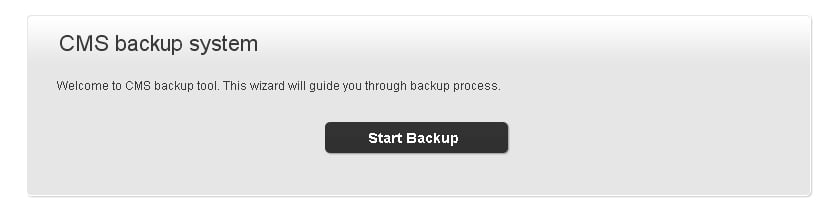
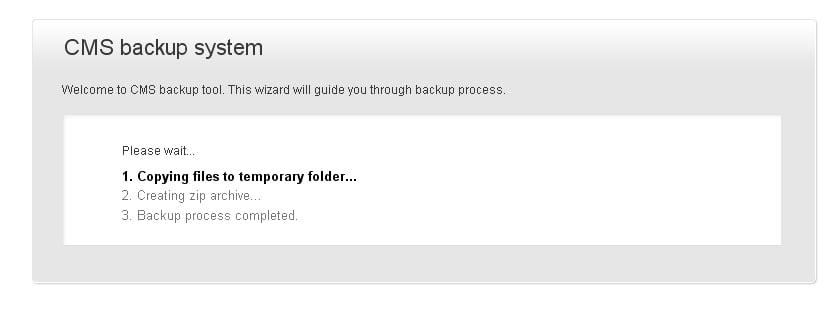
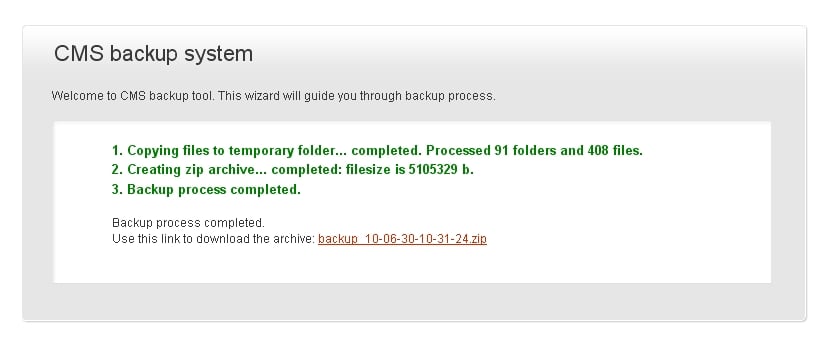
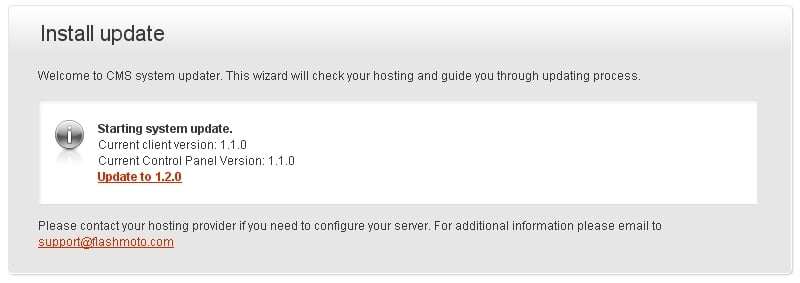
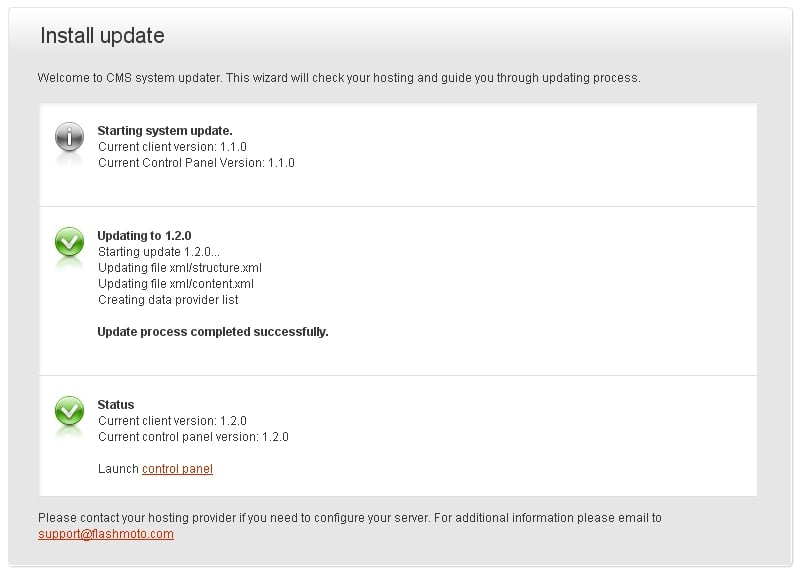
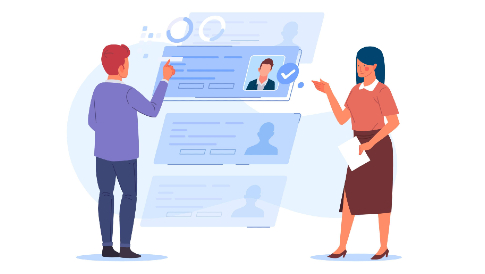


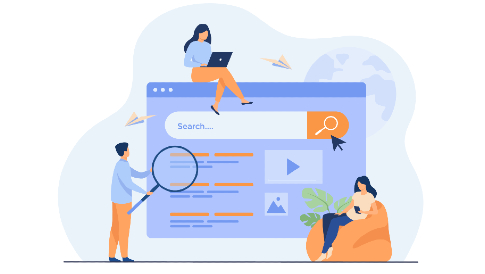
[…] This post was mentioned on Twitter by WPstudios. WPstudios said: RT @FlashMoto Flash CMS Website Backup and Update Guidelines http://bit.ly/bLXFGx […]
[…] Flash CMS Website Backup and Update Guidelines | FlashMoto […]
[…] Flash CMS Website Backup and Update Guidelines | FlashMoto […]
[…] Flash CMS Website Backup and Update Guidelines | FlashMoto […]
[…] Flash CMS Website Backup and Update Guidelines | FlashMoto […]
[…] Flash CMS Website Backup and Update Guidelines | FlashMoto […]
[…] Flash CMS Website Backup and Update Guidelines | FlashMoto […]
[…] post: Flash CMS Website Backup and Update Guidelines | FlashMoto Share and […]
[…] Pełny artykuł na: Flash CMS Website Backup and Update Guidelines | FlashMoto […]
[…] Flash CMS Website Backup and Update Guidelines | FlashMoto […]
[…] Flash CMS Website Backup and Update Guidelines | FlashMoto […]
[…] Flash CMS Website Backup and Update Guidelines | FlashMoto […]
[…] Flash CMS Website Backup and Update Guidelines | FlashMoto […]
[…] Flash CMS Website Backup and Update Guidelines | FlashMoto […]
[…] Flash CMS Website Backup and Update Guidelines | FlashMoto […]
[…] Flash CMS Website Backup and Update Guidelines | FlashMoto […]
[…] Flash CMS Website Backup and Update Guidelines | FlashMoto […]
[…] Flash CMS Website Backup and Update Guidelines | FlashMoto […]
[…] Flash CMS Website Backup and Update Guidelines | FlashMoto […]
[…] Flash CMS Website Backup and Update Guidelines | FlashMoto […]
[…] Flash CMS Website Backup and Update Guidelines | FlashMoto […]
[…] Flash CMS Website Backup and Update Guidelines | FlashMoto […]