Hidden Windows 11 Features That Can Improve Your Experience
The Windows 11 operating system introduced many improvements to performance, security, and user experience. While many people are familiar with the basic features, several hidden tools and shortcuts can make everyday tasks faster and easier. These features can help users get the most out of their system while boosting productivity.
Why Windows 11 Hidden Features Matter
Many users rely on their computers for work, entertainment, and online interactions. Learning about lesser-known Windows 11 tools makes navigating the system more efficient. Hidden features allow users to multitask better, personalize their desktops, and access essential functions quickly.
Just as the OS offers tools to streamline daily tasks, people look for strategies to make smarter financial decisions. Some explore investment opportunities, while others use platforms that combine entertainment with potential earnings. Those who enjoy interactive and strategic experiences can visit this website to discover a game that involves fast decision-making and lucrative rewards. Knowing how to use technology effectively will improve work and play.
The right tools and features can transform how users interact with their system. Windows 11 has many options that simplify daily tasks and improve overall usability.
Secret Start Menu for Quick Access
Right-clicking on the Start button opens a hidden menu with essential system tools. This provides quick access to features such as Task Manager, Device Manager, and Disk Management. It is a helpful shortcut for users who need to troubleshoot or adjust settings without navigating through multiple menus.
Snap Layouts for Efficient Multitasking
Snap Layouts allow users to organize multiple windows on the screen with ease. Hovering over the maximize button on any window brings up different layout options. This makes it easier to manage tasks, compare documents, and keep essential apps visible.
Windows 11 Focus Sessions for Better Productivity
OS includes a built-in Focus Sessions feature designed to reduce distractions. It can be accessed through the Clock app and allows users to set time intervals for focused work. This feature also integrates with Microsoft To-Do and Spotify to create a productive environment.
Hidden Clipboard History Tool
Windows 11 has an advanced clipboard that saves multiple copied items. Pressing Windows + V opens the clipboard history and allows users to access previously copied text and images. This is a helpful feature for people who frequently copy and paste content.
Virtual Desktops for Better Organization
The virtual desktops feature lets users create multiple desktops for different tasks. Pressing Windows + Tab opens the Task View, where users can create and switch between desktops. This is ideal for separating work-related apps from personal browsing.
Battery Usage Insights for Better Power Management
Windows includes detailed battery usage reports in the Settings menu. This allows users to see which apps consume the most power and adjust their usage accordingly. This mode can extend battery life and improve overall efficiency.
Windows 11 Voice Typing for Faster Input
The OS has a built-in voice typing tool that allows users to dictate text instead of typing. Pressing Windows + H activates the feature, which works in any text field. This is useful for drafting emails, taking notes, and writing documents without a keyboard.
Night Light Mode for Reduced Eye Strain
Night Light reduces blue light emissions from the screen and makes it easier on the eyes. This feature is helpful for users who work at night or spend long hours in front of the screen. It can be enabled in the Display Settings and adjusted to personal preferences.
Enhanced File Explorer Tabs
The OS introduced a tabbed File Explorer, which makes it easier to manage multiple folders at once. Instead of opening new windows, users can navigate through different locations in a single interface. This improves workflow and keeps the desktop less cluttered.
Windows 11 Game Mode for Smoother Performance
Game Mode optimizes system resources to improve gaming performance. It minimizes background activity and allocates more power to active games. It will help reduce lag, improve frame rates, and make it a valuable feature for gamers. These options allow users to maximize their system’s potential while making everyday interactions more seamless. Making minor adjustments to how Windows 11 is used can lead to a more productive and enjoyable experience.


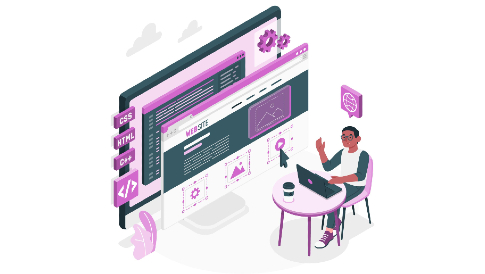
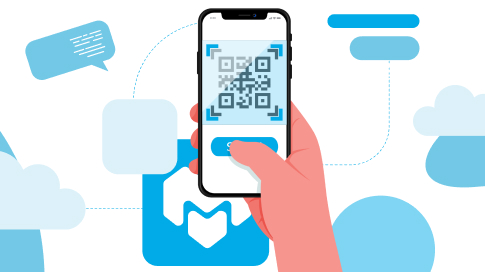
Leave a Reply